MRT – Microsoft Windows Malicious Software Removal Tool (MRT.EXE)
The MRT, also known as Microsoft Windows Malicious Software Removal Tool, is a free tool. As the name suggests, it ships with Windows Operating System. It is an additional tool to secure your machine from malware. This free tool is also known as MSRT.
The Microsoft Windows Malicious Software Removal Tool was first released in 2005 and distributed with Windows Updates. However, it can also be directly downloaded from Microsoft’s official website here. It scans your computer for most common infections.
Table of Contents
Where I can find MRT on my computer?
If you installed Windows on C:\ drive (hard disk partition), then you can find MRT.EXE under C:\Windows\System32 folder. It is important to note that if you find this file anywhere else, chances are you already under attack by any malware or virus. Some malware hides as MRT.EXE, such as TROJ_GEN.R03BC0OC318 (detected by TrendMicro) and Trojan:Win32/Occamy.C (detected by Microsoft).
It automatically scans for malicious code. However, you can also run this tool manually. For this, you need to perform the following steps:
- Press the Windows Key (key having windows logo) on your keyboard.
- Type MRT. If you have MRT tool, you will get the below screenshot.
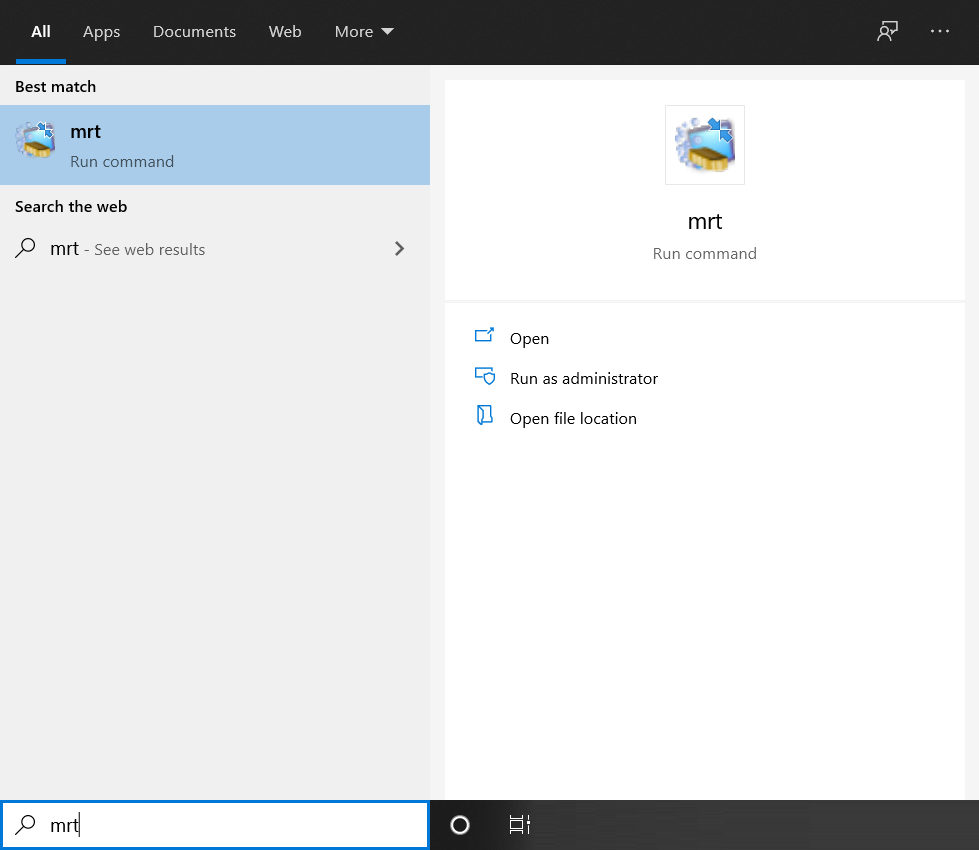
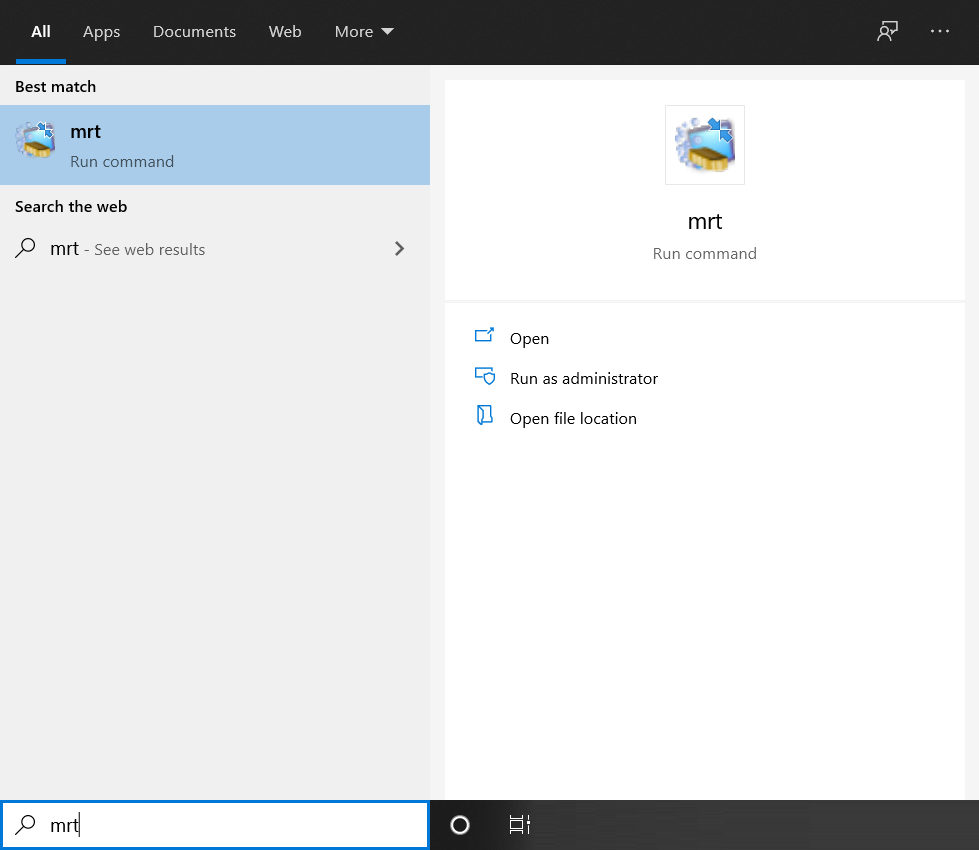
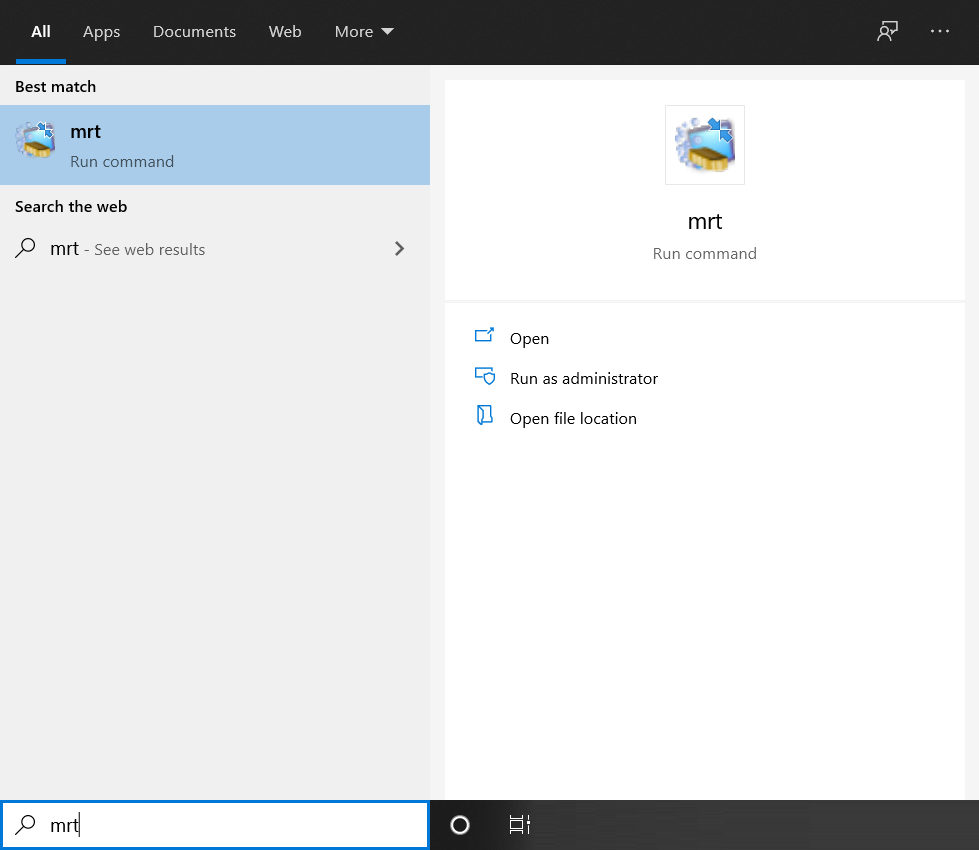
- Ensure that you can see the MRT Run command option under the Best match section on the left pane.
- Press the Enter key. You will see the Microsoft Windows Malicious Software Removal Tool window, as shown in the following screenshot.



- Click the Next button. You will see the Scan type screen, as shown in the following screenshot.



- Select the desired scan and click the Next button. For this article, we choose a Quick scan. You can see the Scanning your computer screen, as shown in the following screenshot.



Once the scan is finished, the Scan results screen is displayed, as shown in the below screenshot.



- Click the Finish button to close the tool. Or alternatively, if you get a prompt to perform some manual actions to remove malware, follow the on-screen instructions.
What malware this Malicious Software Removal tool can detect?
It can detect several malicious software. Trust me the list is not small. You can check the list by clicking on the “View a list of malicious software that this tool detects and removes” link. This link is available on the Microsoft Windows Malicious Software Removal Tool screen when you launch the tool. You can refer to the screenshot provided in step 4 in the previous section.
Is Microsoft Malicious Software Removal a virus?
No! It is not a virus. However, it gets false positive in some third-party antivirus or anti-malware software, such as Malwarebytes.
Is MRT available in Safe mode?
Yes! You can run the MRT in Safe mode.


