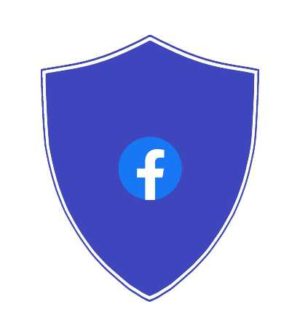Facebook Profile Picture Guard – Secure Facebook Account
As a Facebook user, I always wanted an answer to “How to protect the profile picture on Facebook?”. Facebook allowed you to add two photos to your account. These are Cover Photo, which covers approximately the full-width of the Facebook page and profile photo, which is a passport-sized photo. Unfortunately, I did not know that Facebook already rolled the Facebook Profile Picture Guard feature in June 2017. I am not sure if you do know about it. Today I am going to cover what this feature is and how to enable it.
In social networking sites like Facebook, there is always a risk of someone creating a fake profile using your photo. To avoid this, most users do not upload their photos that clearly show their faces. This makes it difficult to identify and differentiate Facebook profiles having similar names. To solve this problem and secure Facebook, Facebook added a feature called Profile Picture Guard.
Table of Contents
What is Facebook Profile Picture Guard?
It is a tool to check on the misuse of profile pictures. This feature helps especially helps women and ensures added safety. It prevents sharing, sending, and downloading of the profile pictures when enabled.
How Profile Picture Guard Works?
According to Facebook, this protects profile pictures in the following ways:
- Prevents other people from downloading your profile picture.
- Disables sharing of your profile picture.
- Disallow sending the profile picture over messages on Facebook.
- Prevents unknown people to tag anyone, including themselves, in your profile picture.
- Displays a blue shield to your profile picture as visual protection.
How to enable the Facebook Profile Picture Guard?
To enable this feature, you need to perform the following steps:
- Open the Facebook app on your mobile device. You may need to log in.
- Open your Facebook profile.
- Tap once on your profile photo. You will see a menu, as shown in the following screenshot.



- Click the Turn on the profile picture guard menu option. The Profile guard page is displayed containing your profile picture and feature benefits, as shown in the following screenshot.



- Click the Next button. You can see a preview of your profile picture with a shield. You can choose to SAVE or CANCEL the process.
- Click the SAVE button. Your profile picture is protected.
To disable this feature, you need to perform the following steps:
- Open the Facebook app on your mobile device. You may need to log in.
- Open your Facebook profile.
- Tap once on your profile photo. You will see menu options.
- Select the Turn off the profile picture guard menu option. A dialog box is displayed.
- Click the YES button. Your profile picture guard is turned off.
Do you need anything else?
Well, there is no way to hide your profile picture from an unknown person. This tool only discourages the misuse of the profile picture but will not solve the problem completely. Facebook must provide an option to restrict profile photos to be viewed by only friends and friends of friends.